Using the Parts Diagrams
There are a few different ways to get to this tool, but the most efficient way is to choose a brand from the Shop by manufacturer tab at the top of the page. That will select the brand for you.
When on a Desktop
The
Quickest Way to find the right diagram is to use your model number.
1. Go right to the Quick Part search and enter your model number.
The Trick here is to enter it SLOWLY. The site will search every option and display it underneath allowing you to choose your model or something close. You can also enter in the name and search that way for example under MTD enter in Ranch King as your model number.
2. Once your model number is entered Click on the Purple Search button and it will bring up your models diagrams. On the right side of the screen, you will see "Select Assembly" Click on that for the proper diagram
3. You can select parts right from the diagrams and add them to your cart. You can also just type in the name of what you are looking for and it finds those items in just your diagrams. 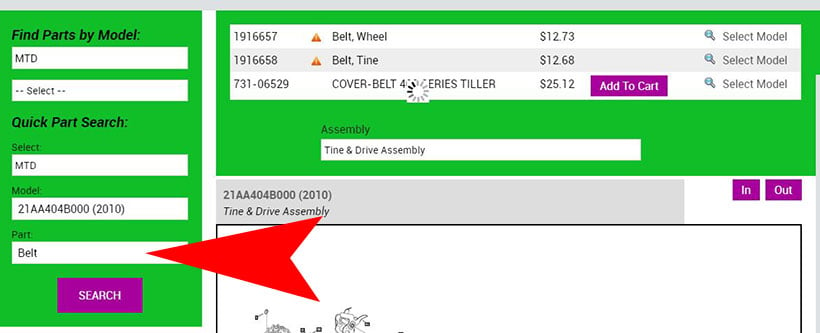
4. If you are adding multiple parts you can choose to keep shopping or to go to your cart at any time.
When on a Mobile Device
1. If you are using the diagrams on your phone or tablet. The process is the same. Choose your brand from the first screen and from there enter in your information.